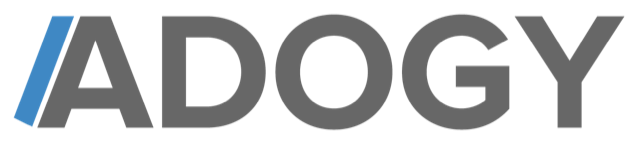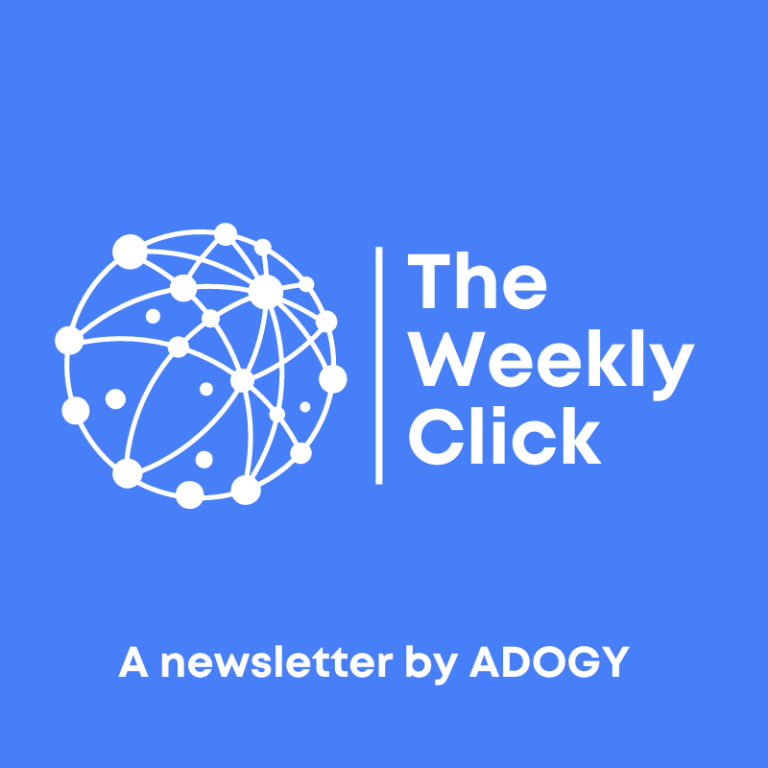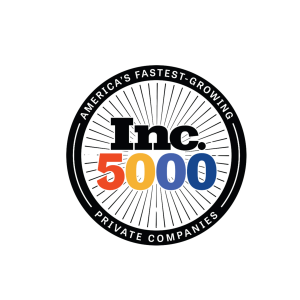Ever found yourself trying to dig up an old tweet, but can’t quite remember when it was posted? That’s where Twitter’s advanced search comes in handy. This tool lets you filter tweets by date, making it easier to find that elusive post. While the mobile app doesn’t support this feature, you can still use your browser to get the job done. In this article, we’ll explore different methods to search tweets by date, whether you’re on a desktop or mobile, and even without using Twitter’s advanced search. Let’s dive in!
How to Use Twitter advanced search for date filtering
The date range feature
So, you want to find tweets from a specific time? Twitter’s advanced search is your go-to tool. The date range feature is a lifesaver when you vaguely remember posting something but can’t recall the exact details. You can set a start and end date to zero in on tweets from that period. It’s like setting a time machine to the past, but for your tweets!
Accessing advanced search on desktop
Accessing Twitter’s advanced search on a desktop is pretty straightforward. You can’t do this directly from the app, though, so you’ll need to use a web browser. Here’s what you do:
- Open Twitter in your web browser.
- Click on the search bar and type something—anything.
- Hit enter, and then you’ll see “Advanced search” on the right side of the page. Click it!
Now you’re in the advanced search form, ready to filter by dates and other criteria.
Navigating the advanced search form
Once you’re in the advanced search form, things might look a bit overwhelming, but it’s actually simple. You’ll see several fields:
- Words: Add specific words or phrases to narrow your search.
- Accounts: Want to see tweets from a particular user? Enter their username here.
- Dates: This is where the magic happens. Set your “From” and “To” dates to filter tweets within that range.
And there you go! With these steps, you can easily find tweets from any time period you’re interested in. If you’re into online advertising, you might want to check out Adaptive Bidding for optimizing your ad campaigns. It’s a smart strategy that automatically adjusts bids based on various factors.
Searching tweets by date on mobile devices
Trying to find tweets from a specific date on your phone? Here’s the trick: the Twitter app won’t help you. Instead, use a mobile browser like Safari or Chrome. Log in to Twitter, then head to Twitter’s advanced search. You can input the date range and other details to get the tweets you want. It’s like having a mini time machine in your pocket.
- Open your mobile browser and go to Twitter’s website.
- Log in to your account.
- Navigate to the advanced search page.
- Enter the date range and any other search criteria.
- Hit search and browse through your results.
Using a browser instead of the app might seem like a hassle, but it’s the only way to search by date on mobile.
Limitations of the Twitter app
The Twitter app, or “X app” as it’s now called, doesn’t allow you to search tweets by date. It’s a bit of a bummer, especially if you’re used to doing everything through apps. But don’t worry, using a browser is a solid workaround. Just remember, the app still lets you sort search results, which can be useful.
Employing search operators on mobile
If you want to get fancy, you can use search operators directly in the search bar. These are like shortcuts that help refine your search. Use “since:” followed by a date to find tweets from that day forward, or “until:” to find tweets up to a certain date. Try combining them for more precise results:
- since:2023-01-01 – Finds tweets from January 1, 2023, onwards.
- until:2023-12-31 – Finds tweets up to December 31, 2023.
- from:username – Include this to filter tweets from a specific user.
These operators are handy when you know exactly what you’re looking for and want to skip the advanced search page. Just type them into the search bar and see what you find.
Finding tweets without Twitter advanced search
Downloading your Twitter archive
If you’re looking to dig up some old tweets from your timeline, downloading your Twitter archive is a solid move. It’s like having a personal library of all your Twitter activity. You can request this archive directly from Twitter, but it might take a day or more to get it. Once you have it, unzip the file and open the ‘Your Archive.html’ file. This file contains all your tweets, and you can browse through them by date. It’s pretty handy if you want to see your earliest tweets or analyze how your engagement has changed over time.
Filtering tweets in your archive
Once you’ve got your archive, filtering through it is a breeze. You can sort your tweets chronologically, either from oldest to newest or vice versa. There’s also a search feature that lets you find specific tweets by keywords. This is super useful if you’re trying to track down a tweet from a particular day or about a specific topic.
Using third-party tools for date searches
Third-party tools can be a lifesaver when Twitter’s own search features fall short. Tools like Tweet Hunter and TweetDeleter offer additional ways to search by date. Tweet Hunter is great for finding tweets from other users, while TweetDeleter focuses on your own tweets. However, keep in mind that many third-party tools have limitations due to Twitter’s API changes. They might not always be able to access the full range of tweets you’re looking for. But they can still be useful if you want to search for your earliest tweets and see how your Twitter presence has evolved.
Employing search operators for precise results
Using ‘since’ and ‘until’ operators
When I’m digging for tweets from a specific time frame, Twitter’s ‘since’ and ‘until’ operators are my go-to tools. These operators let me pinpoint tweets from a certain start date to an end date. For instance, if I want to see tweets about a concert that happened last summer, I might type something like "concert" since:2024-06-01 until:2024-08-31. This way, I can capture all the buzz around that event without sifting through unrelated posts.
Combining operators for refined searches
Sometimes, just one operator isn’t enough. Combining different operators can really sharpen my search results. For example, if I’m looking for tweets from a specific user that mention a certain topic, I can use both the ‘from:’ and ‘about:’ operators together. Let’s say I want tweets from @musiclover about “guitar tips”. I’d type from:musiclover "guitar tips". This combo helps me get straight to the tweets I care about.
Excluding unwanted tweets from results
I don’t always want to see every tweet on a subject. Sometimes, I need to filter out the noise. By using the “-” operator, I can exclude tweets that contain certain words. For example, if I’m interested in tweets about “puppies” but want to avoid tweets that mention “cats,” I’d search for "puppies" -cats. This way, I can focus on what’s important to me without getting sidetracked by unrelated content.
With these operators, Twitter becomes a powerful tool for finding exactly what I’m looking for. Whether it’s narrowing down dates or filtering out the unwanted chatter, search operators make my Twitter experience much more efficient.
Exploring third-party tools for tweet searches
When it comes to searching tweets beyond Twitter’s own advanced search, third-party tools can be a game-changer. These tools offer features that can help you find tweets more efficiently, especially if you’re looking for something specific. Let’s take a closer look at some of these tools.
Overview of Tweet Hunter
Tweet Hunter is a popular tool among Twitter users who want to grow their presence on the platform. It includes a built-in search feature that mimics Twitter’s advanced search but with a simpler interface. This makes it incredibly easy to search for tweets by date or other criteria. You can even look up tweets from other users, which can be a big help if you’re trying to keep track of trends or specific topics.
Using TweetDeleter for personal accounts
If you’re more concerned with managing your own tweets, TweetDeleter is worth considering. While its primary function is to help you delete tweets, it also allows you to search through your own tweets by date. However, keep in mind that it only works for your profile, so you won’t be able to search other users’ tweets with this tool.
Limitations of third-party search tools
While third-party tools can be very helpful, they do have some limitations. Many of these tools no longer work as well as they used to due to changes in Twitter’s API pricing. As a result, some features might be restricted or require a subscription. Additionally, these tools often can’t access private accounts or deleted tweets, so your search results might not always be complete.
Although third-party tools can enhance your Twitter search capabilities, always be mindful of their limitations and ensure you’re using them responsibly. They can provide a lot of insights, but they’re not a magic solution for every search need.
Maximizing search accuracy with additional filters
Filtering by user accounts
When you want to zero in on tweets from specific accounts, Twitter’s advanced search is your best friend. Just pop in the username of the account you’re interested in, and you can see all their tweets. This is super handy if you’re following a particular topic or event. If you’re interested in how two accounts interact, you can use the “from:” and “to:” operators. For example, “from:TweetBinder to:fjabrego” shows replies, but if you add an “@” it includes mentions too.
Narrowing results by language
Sometimes, tweets in different languages can clutter your search results. Luckily, Twitter lets you filter tweets by language. This is great if you’re only interested in tweets written in English, or any other language. Just adjust the language filter in the advanced search, and you’re good to go. This way, you get only the tweets that matter to you.
Searching by location for tweets
If you’re curious about tweets from a specific location, Twitter has you covered. You can search for tweets sent from a particular place by using the location filter. This is especially useful if you’re tracking local events or news. Just enter the location in the search form, and Twitter will show you tweets from that area.
Using these additional filters can really sharpen your search results. They help you cut through the noise and focus on the tweets that are most relevant to you. Whether you’re looking at tweets from a favorite account, in a specific language, or from a certain place, these tools make it easier to find exactly what you need.
For those of you who are into social media marketing, optimizing content for platforms like Instagram and TikTok can be as crucial as finding the right tweets. These strategies can help boost your engagement and reach.
Understanding the limitations of Twitter advanced search
Private accounts and search visibility
When it comes to private accounts, Twitter’s advanced search hits a wall. You can’t use it to dig up tweets from accounts that are set to private. If you’re following a private account, you can see their tweets, but you have to scroll through manually. It’s a bit of a bummer if you’re trying to do any serious digging.
Deleted tweets and their impact
Once a tweet is deleted, it’s gone from search results forever. This means if you’re looking for something that was taken down, you’re out of luck. No amount of advanced searching will bring back those lost tweets.
Date range constraints in search results
Using date filters can help narrow down your search, but it’s not always perfect. Sometimes, tweets might slip through the cracks if they were posted right on the edge of your specified date range. Also, if you’re searching for something that happened a long time ago, it might not show up at all. It’s like Twitter’s memory gets a little fuzzy over time.
Remember, while advanced search is powerful, it’s not perfect. The limitations, like those highlighted by Search Engine Journal’s testing of SearchGPT, show that even the best tools have their quirks. So, keep these in mind when you’re on the hunt for specific tweets.
Frequently Asked Questions
How can I search for tweets by date on Twitter?
To search for tweets by date, use Twitter’s advanced search feature on a web browser. Enter the date range you’re interested in to find tweets from that period.
Why can’t I use advanced search on the Twitter app?
The advanced search feature is only available on Twitter’s web version, not on the mobile app. You can access it through a browser on your phone or desktop.
Can I find tweets from a private account?
No, tweets from private accounts won’t appear in search results unless you follow them and they accept your request.
What are ‘since’ and ‘until’ operators?
These operators help you find tweets within a specific date range. ‘Since’ shows tweets after a certain date, while ‘until’ shows tweets before a certain date.
Are there third-party tools for searching tweets by date?
Yes, tools like Tweet Hunter and TweetDeleter can help you search tweets by date, but they may have limitations or require a subscription.
What should I do if I can’t find a tweet?
If you can’t find a tweet, it might be deleted or from a private account. You can try using the Wayback Machine to see if it was archived.