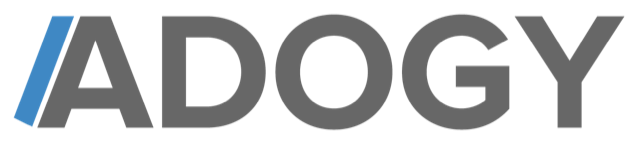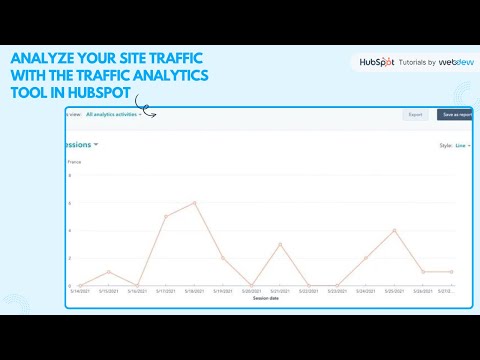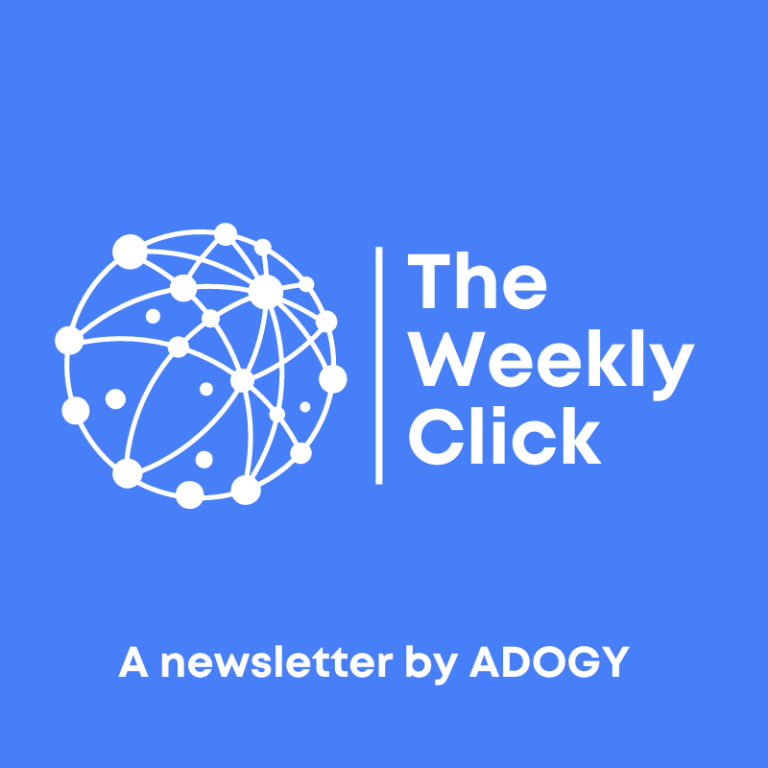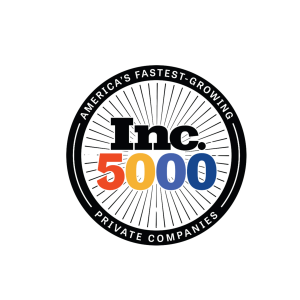Welcome to this comprehensive guide on utilizing HubSpot’s traffic analytics tool to gain valuable insights into your website’s performance. In this article, we’ll explore how to effectively use this powerful feature to analyze various aspects of your site traffic, helping you make data-driven decisions to improve your online presence.
Accessing the Traffic Analytics Tool
To begin your journey into traffic analysis, follow these simple steps:
- Log in to your HubSpot account
- Navigate to the “Reports” section
- Click on “Analytics Tools”
- Select “Traffic Analytics”
Once you’ve accessed the tool, you’ll land on the default “Sources” tab, which provides an overview of your traffic sources.
Customizing Your Report
HubSpot’s traffic analytics tool offers flexibility in how you view and analyze your data. You can customize your report by adjusting the following parameters:
- Date Range: Select the specific time period you want to analyze
- Frequency: Choose how you want the data to be grouped (e.g., daily, weekly, monthly)
- Analytics Activities: Filter data based on specific activities or metrics
Analyzing Traffic Sources
The “Sources” tab provides insights into where your website traffic is coming from. This information is crucial for understanding which channels are driving visitors to your site. Common sources include:
By analyzing this data, you can identify your most effective traffic sources and allocate resources accordingly.
Evaluating Topic Clusters
If you’ve implemented a topic cluster strategy for your content, the traffic analytics tool allows you to assess the performance of each cluster. This feature helps you:
- Identify which topics are resonating with your audience
- Determine which clusters are driving the most traffic
- Refine your content strategy based on cluster performance
Analyzing Page Performance
The “Pages” tab provides valuable insights into which specific pages on your website are attracting the most visitors. This information can help you:
- Identify your top-performing content
- Understand which pages are driving conversions
- Optimize underperforming pages
- Inform your content creation strategy
Tracking UTM Parameters
UTM parameters are tags added to URLs to track the effectiveness of your marketing campaigns. The traffic analytics tool allows you to analyze traffic based on these parameters, helping you:
- Measure the success of specific marketing initiatives
- Understand which campaigns are driving the most traffic
- Refine your marketing strategies based on performance data
Analyzing Device Types
Understanding how visitors access your site is crucial for optimizing user experience. The “Device Types” tab breaks down your traffic by:
- Desktop
- Tablet
- Mobile
This information can help you ensure your website is optimized for all device types and prioritize responsive design efforts.
Geographical Analysis
The “Countries” tab provides insights into the geographical distribution of your website visitors. This data can be valuable for:
- Tailoring content to specific regions
- Identifying potential new markets
- Optimizing your site for international audiences
Browser Analysis
The “Browsers” tab allows you to see which web browsers your visitors are using to access your site. This information can help you:
- Ensure your website is compatible with popular browsers
- Prioritize browser-specific optimizations
- Identify and address any browser-related issues
By leveraging HubSpot’s traffic analytics tool and analyzing these various aspects of your site traffic, you can gain valuable insights to inform your marketing strategies, improve user experience, and drive growth for your business.
Frequently Asked Questions
Q: How often should I review my traffic analytics in HubSpot?
It’s recommended to review your traffic analytics regularly, ideally on a weekly or monthly basis. This allows you to stay on top of trends and make timely adjustments to your marketing strategies.
Q: Can I export the data from HubSpot’s traffic analytics tool?
Yes, HubSpot allows you to export your traffic analytics data for further analysis or reporting purposes. Look for the export option within the tool to download your data in various formats.
Q: How far back can I view historical data in the traffic analytics tool?
The amount of historical data available depends on your HubSpot subscription level. Generally, you can access several months to a year of historical data, but it’s best to check your specific plan for details.
Q: Can I compare traffic data from different time periods?
Yes, HubSpot’s traffic analytics tool allows you to compare data from different time periods. This feature is useful for identifying trends, measuring the impact of marketing campaigns, and tracking your website’s growth over time.
Q: How can I use the insights from traffic analytics to improve my website’s performance?
Use the insights to inform your content strategy, optimize underperforming pages, focus on high-performing traffic sources, improve user experience across devices, and tailor your marketing efforts to your audience’s preferences and behaviors.